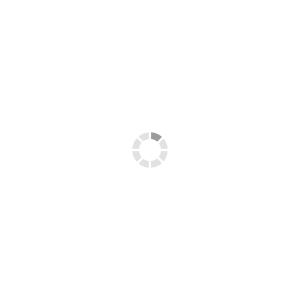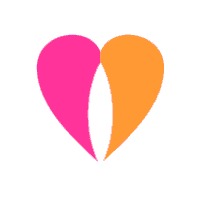Third Party Cookies
![]()
Please notice that you should allow Third Party Cookies and Third Party Redirection for your browser before you'll be redirected to the payment page. Third Party Cookies are a mandatory requirement for transactions to be succesfully processed. We have included instructions to enable Third Party Cookies in various browsers below.
Internet Explorer 7 on Windows
- Click the "Tools" menu
- Click "Internet Options"
- Select the "Privacy" tab
- Click "Advanced"
- Select "Override automatic cookie handling"
- Select the "Accept" button under "Third-party Cookies" and click "OK"
Firefox on Windows
- Click the "Tools" menu
- Click "Options..."
- Select the "Privacy" menu
- Make sure "Keep until" is set to "they expire"
- To enable third party cookies for ALL sites: Make sure "Accept third-party cookies" is checked
Safari on Apple OS X
- Click the "Safari" menu
- Click "Preferences..."
- Click the "Security" menu
- For "Accept cookies" select "Always"
Firefox on Apple OS X
- Click the "Firefox" menu
- Click Preferences...
- Click the Privacy menu
- Make sure "Keep until" is set to "they expire"
- To enable third-party cookies for ALL sites: Make sure "Accept third-party cookies" is checked
Google Chrome on Windows
- Select the Wrench (spanner) icon at the top right
- Select "Options"
- Select the "Under the Hood" tab
- Select "Allow all cookies" under "Cookie Settings" and click "Close"
Internet Explorer 6 on Windows
- Click the "Tools" menu
- Click "Internet Options"
- Select the "Privacy" tab
- Move the settings slider to "Low" or "Accept all cookies"
- Click "OK"
Opera 9 on Windows
- Click the "Tools" menu
- Click "Preferences..."
- Click the "Advanced" tab
- Select "Cookies" on the left list
- Make sure "Accept cookies" is selected and uncheck "Delete new cookies when exiting Opera"
- Click "OK"

 Products
Products